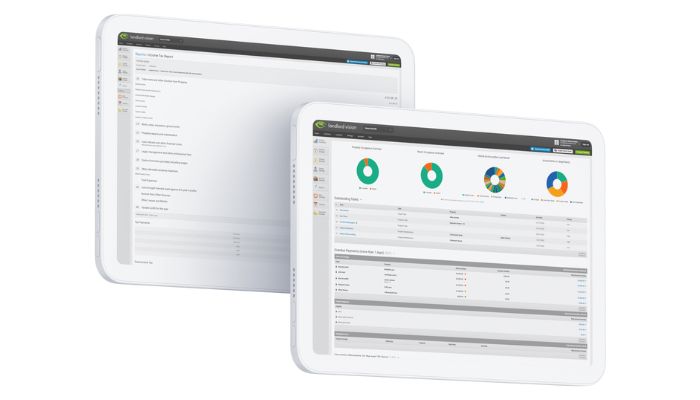
This month we are going to focus on some tips and tricks for setting up your mortgages. This is not a guide for setting them up, but some handy tips to make a note of when you are doing them.
Where do I Deal With Mortgages in Landlord Vision?
Landlord Vision has a section called the Finance Manager where all of the mortgages and loans are kept. The software generates a schedule of all of the payments based on the start date and payment amount. Furthermore, if you have repayment loans, the software can calculate the interest amount of each payment, as only the interest amount is classed as an expense.
Setting up a Mortgage in Landlord Vision
The Term is the total duration of the mortgage after your Start Date and an End Date will be calculated from the two. At the End Date, the software will show the loan as having been completely paid off. This means a single redemption payment if the loan is set to Interest Only.
For most users, the default options that the software comes up with will work fine and you don’t need to change them.
Ensure that the First Payment Date lines up with the actual dates in your bank account for easy reconciliation. You can use the Payment Schedule to check when the software will record the expenses, so you can tell whether the reconciliation will find them or not. Also, keep Automatically Paid ticked as this helps with the reconciliation too.
Computation is the way in which the software calculates daily interest. Different loan providers have different ways of calculating this, so the software provides a few different options for you to choose from. It isn’t always easy to find this information out from your loan provider, so you may need to experiment with the options to get the best fit.
Edit Mortgage is for changing the details at the start of the loan. Do not record changes to the interest rate and payment amount here as it will update the whole loan. If the payment amount and interest rate change, record this in the Change Loan section.
Tips for Dealing With Mortgage Payments in Landlord Vision
The Payment Schedule shows the list of payments as they are expected to be over the course of the loan and the outstanding balance. This page does not show overpayments. The Payments page shows all of the actual payments that have been recorded. If you need to edit or remove a payment, this is the page on which to do it. It is the payments that are used for matching in the reconciliation. If the payment is not on this page, it will not be found on the Reconcile page.
Tips for Handling Mortgage Fees in Landlord Vision
All fees, whether for setting up the mortgage in the first place, additions during the term of the loan, or extra fees for closing or remortgaging, all go in this section. If your charge was added to the loan, you can set this up in here too, so if you borrowed £100,000 and the fee was £500, set the loan up as being for £100,000, not £100,500, and then add the £500 as a fee and choose the ‘Charge added to loan amount’ option under Payment Type.
Adjusting a Mortgage in Landlord Vision
If the balance isn’t quite right, go to the Payments page of the mortgage and click on the most recent payment to open it up.
Click Edit and adjust the Interest Amount and Capital Amount accordingly.
If the software has the loan amount too high, add more to the Capital Amount and less to the Interest Amount.
Make sure the Payment Amount remains the same once you have finished.
Recording Remortgaging Information in Landlord Vision
Close Loan > Enter the Date and set the Bank Account to Mispostings > select Remortgage / Refinance.
On the Add Payment screen, set Loan Paid To > Non Bank Account > Mispostings.
Remortgaging Many Loans to One Loan in Landlord Vision
Close each loan but set them to Capital Repayment. Again, set the Bank Account to Mispostings.
Add one single loan for the new larger amount. Again set Loan Paid To > Non Bank Account > Mispostings



