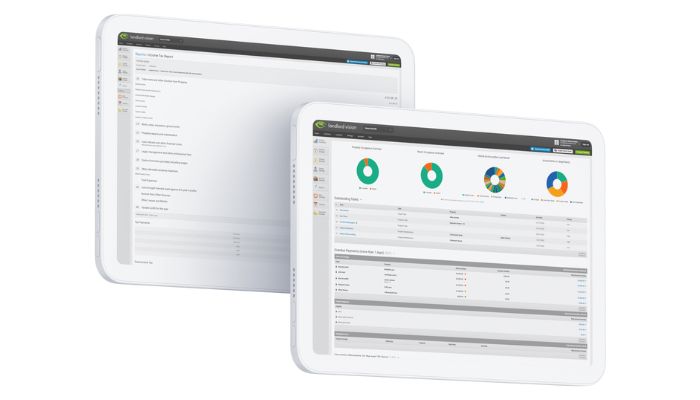
As part of the integrated calendar in Landlord Vision, you can add tasks. Tasks allow you to keep on top of things that you need to do, so that you don’t forget to do them.
Where to Find Tasks in Landlord Vision?
Tasks can be found in Calendar > Tasks and you can also add them directly to the calendar on the day that you need to show them. The tasks section is very versatile and allows you to do multiple different things, from tracking types of issues to sending out worksheets all within the same area.
What Can I Add to My Tasks?
When you add a task, you can set a number of different options, including:
- A task type to help you search for tasks of the same type, eg property tasks, or maintenance.
- Tags to help you track common issues. For example, if you have a lot of boiler issues, you can use the tags to help you work out which ones you are having the most issues with.
- Property allows you to view all of the tasks for a specific property.
- Contacts allows you to produce a list of all of a particular person’s tasks and then send it to them.
- Tenancies allows you to view a list of all of the tasks for a specific tenancy.
- Priority helps you to see which are your most important tasks, so something essential doesn’t fall by the wayside.
- You can not only tell the software on what day the task is due, but also at what time. And you can even get the software to email you a set amount of time before the due time. Handy for being reminded of viewings, or other appointments.
- If you have a certain task that you do on a regular basis, say once a month, or maybe once every six months, you can set up a recurring task to remind you when it is time to do it again. You can even receive this reminder by email if you are on the Plus plan.
- You can set a status so you can tell the software whether something is still ongoing or has been closed out.
- The notes section allows you to record details of the task to be completed. Please note that this is the information that will be sent in any emails and will also be added to a worksheet if you send one.
Where Can I View My Saved Tasks?
Once you have saved the task, it will appear in the Tasks section and also on the calendar. The Tasks page by default shows only all of the open tasks and anything due in the next 30 days. If your task is not due for 31 or more days or is closed, it will not appear on this view. However, it is in the system and can be found by changing the search filters or navigating to that day on the calendar.
Tasks can be closed either from the Tasks page, or from the Calendar page.
You can also convert any task into a worksheet. If you have a maintenance person or team, you can produce a worksheet straight from the Landlord Vision Tasks page and send it to them by email directly from the software.
If you use the calendar on your email package, you can add the Landlord Vision calendar to it and view all of the information for a given day, including the tasks in your own calendar without having to log in to Landlord Vision. This also includes tasks. However, depending on the refresh rate of your calendar, you may not see newly added tasks straight away. This works on any online calendar which will allow you to import a feed from elsewhere, not just the ones listed in the software.
With these tools, you should now be able to become better organised and keep on top of your issues and day to day tasks.



