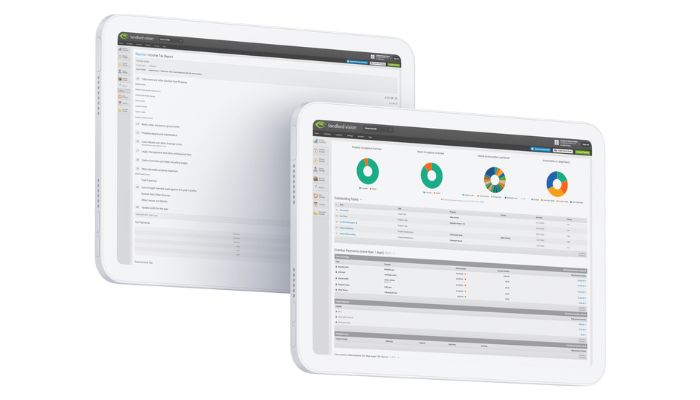
You can use Landlord Vision to track what is going on in your bank account, not only that, but you can make sure that you have already accounted for everything when you come to do your reports. The best way of doing this is to get the software to match your actual account balance. In this post we’re showing you how to set up your bank account in Landlord Vision.
Firstly, let’s look at the different balances.
What is the Account Balance?
The account balance is what Landlord Vision thinks your bank account balance currently is, based upon the information that has been given. This comes from the sum total of everything on the Account Transactions page within the bank account, including the opening balance.
What is the Statement Balance?
The statement balance is the sum total of all of the transactions on your Bank Statements page. The idea is that once everything is reconciled, this will match the Account Balance and both will match your actual bank account.
How to set an opening balance?
The first step is to choose a start point, where you will be tracking your balances from. Pick a start date, usually the day before your tax year starts and work out what the balance is on that date. Enter this amount into the Opening Balance field in Account Manager > Bank Accounts > (place your mouse over the bank account) > Edit Account. If your balance is a positive value, select Debit and if your balance is a negative value, select Credit. Note these are the opposite way around from what you might expect as Landlord Vision uses the Golden Rule of Accounting. Now your balance should be correct from your starting point and you can work from there.
Fine tuning the software
Landlord Vision has a few handy features to help you enter data automatically, but they can occasionally write unnecessary payments to your bank account and affect your opening balance, making everything after that incorrect. Here are some tips for getting set up to avoid this.
Tenancies
You will be likely to have tenancies that are ongoing at the point that you start using Landlord Vision. This is fine. Each tenancy has two start dates, one for the tenancy itself and one for the payment schedule. Set the Start Date under Main Tenancy Details to the date that the tenancy started, and then on the Tenants Page set the date that you want to start tracking rents from.
Here is an example. If the tenancy started on the 15th of a month, set the Start Date on the Tenants page to the 15th. Setting it to a different date will cause the software to use incorrect due dates and your reconciliation won’t work properly.
Mortgages
You can use your mortgage statement to find out what the outstanding amount and interest rate was at your starting point and then you should start the mortgage from that point. If your mortgage is interest only, you don’t need to worry about what the outstanding amount is, as it won’t have changed from when you took it out. Again make sure that the software is writing the payments on the right day to make the reconciliation easy.
Deposits
If you received deposits before your starting point, you can still record these without affecting the bank balance. Once you have your tenancy set up, go to the Deposit Scheme tab within the tenancy and record the details of the deposit. Tick Historical Deposit to prevent the software from requiring a payment. Don’t forget, you will need to record how the deposit was protected.
Ongoing monitoring and reconciliation
Once you know that your Landlord Vision Account Balance matches your bank balance, then it becomes easy to spot any errors that might slip in along the way. If you reach a point where the two do not match, head to Reports > All Reports > Bank /Card Transactions report and compare what Landlord Vision thinks your account balance is to your actual bank statements. The point at which the two diverge is where your discrepancy lies. Either add or remove this transaction as needed.
We hope you find this software tip useful, remember you can always use our support centre to find tutorials and get personalised help if you have any questions about using Landlord Vision.



