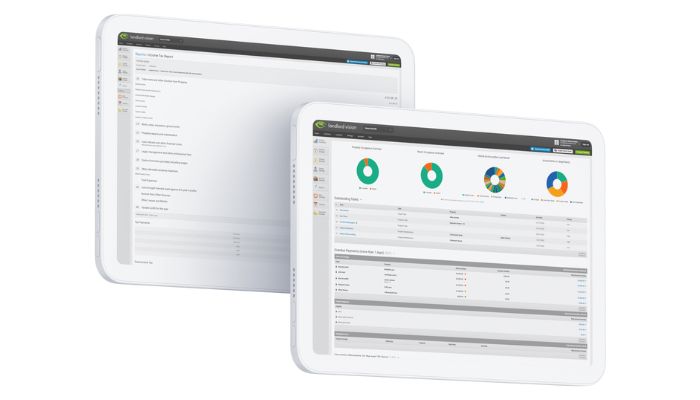
So you have a letting agent looking after one of your properties. Your tenant has paid that agent their rent, the agent has deducted their fees and paid you what’s left, leaving a lesser sum in your bank account.
How to Reconcile a Payment from Your Letting Agent
Let’s have a look at an example:
Rent: £500
Fees: 10% + VAT = £60
Amount received: £440
On the Reconcile page, you will see a payment for £440 that won’t have matched with anything. There will be nothing on the ‘Find a Match Manually’ screen either. This is because there is an invoice for £500 that is payable to the agent, so we need to add an extra step in first.

Head to the tenant’s payment schedule and record the full rent (£500) that the tenant paid. The software will ask you to put this into a statement, rather than a bank account. Enter the name of the statement that your agent sent you along with the date and press Save.

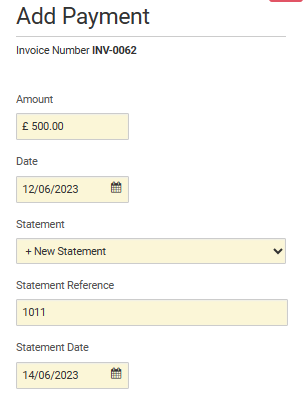
A statement will now appear in Tenant Manager > Agent Fees with the name you just used. On this statement will be the full rent and the fees associated with it. You can even add more fees to this statement or other income payments if there were any to get it to the right amount. In this case, the net amount was £440. All incomes and expenses on the statement will be added to your reports.

Now, if the dates and the amount are correct, the above statement will match with the payment on the bank account. Click OK to complete the reconciliation.




