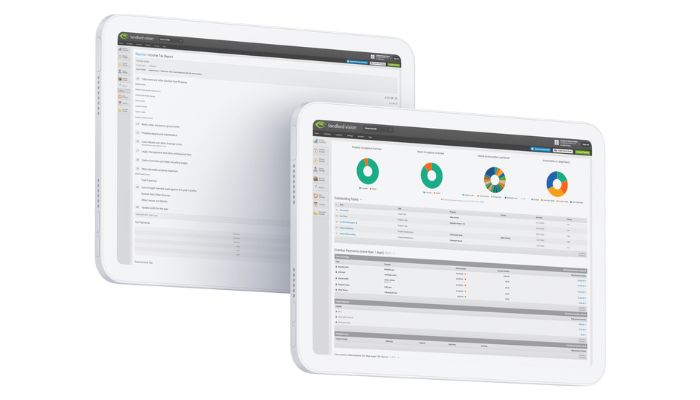
Being able to collaborate using online tools is more important than ever. Managing properties is no exception. Here you can find out how to create multiple users and adjust permissions so everyone can find what they need. Team work makes the dream work!…
Creating Multiple Users in Landlord Vision
Landlord Vision works on a single logon basis, which means that only one person can be logged in to a user account at once. If you share a user account with another person and you log in while they are logged in, they will immediately be logged out.
To prevent this from happening, you can set up separate logins for each person who needs to use the software. Go to Settings > Users > Invite User and fill out their details:
Name
Email Address
User Type
Restrictions
User access is by email address, so as long as each person has their own email address, they can be logged in at the same time and make changes. You will see changes made the next time you open that page.
Landlord Vision User Types
There are actually three user Types:
Account Owner: The person who set up the account. It is not possible to set a user as an account owner.
Standard User: Can do almost everything that the Account Owner can do, except make changes to the subscription, view subscription invoices and make changes to the users.
Accountant: Can do everything that the Standard User can do, but is a free seat in accounts with limited users. All Premium accounts nowadays have unlimited users.
Setting User Restrictions in Landlord Vision
If you have a user who doesn’t need to see all of the data, or you would rather hide certain things from them, you can set Restrictions so they only have access to the parts of the software you want them to have access to. Tick Limited Access and switch off the modules and portfolios you don’t want them to see.
Once you have set up the new user, click Invite User. Doing this will send an email to the new user with a link in it. They need to click on the link to set up a password so they can access the database. The link in the email is valid for 14 days. If the link expires, delete them as a user, set them up again and resend the invitation.
Remember, if you don’t do anything on the software for an hour, you will be logged out and will need to log in again.
Want to see us cover a specific Landlord Vision feature or have questions you’d like us to address in our monthly software feature update? Let us know by responding to our newsletter, sending us an email or dropping us a message on Facebook or Twitter.



