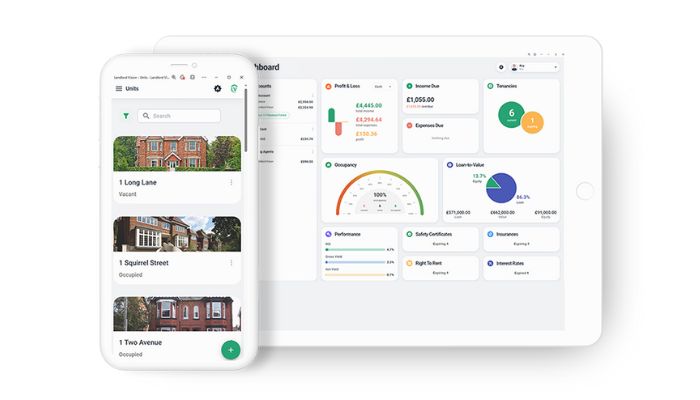
As you may have heard, at Landlord Vision we are launching a new product this month. It does the same things as the existing software and is even called Landlord Vision, it just does it differently. And better.
For this first guide to the new product, I thought I would cover how letting agent payments are covered, which is now a bit different from before. With the removal of the payment schedule and the agent statements, it is much simpler than it was before. You still need to record two payments, but the general handling is much easier.
Setting Up A Tenancy with an Agent
Set up a Tenancy in the Tenancies section. Record the full rent that the tenant pays and how often the rent is due. Add an agent to the Letting Agent section at the bottom.
If this is the first time adding a particular agent, you will need to set up an agent account first. The agent account represents all of the money that the agent has at any one time. Head to Banking > Accounts > Add Agent Account to set this up. Add the fees to the account, so that any time you record a payment to this account, the software generates fees. Each agent can have their own account. Each account has a default set of fees which can be changed at any time.
Recording the Rent Payment
Head to Income > Invoices and select the rent that has been paid. Add a payment to the invoice by selecting either Mark as Paid, or Add Payment. Mark as Paid records a payment on the same date as the invoice. Add Payment allows you to choose your own date if it was different. Write the payment to the agent account.
If any additional fees and expenses were charged, simply record these in Expenses > Bills and record payments to the same agent account. Once all of the payments and fees are recorded, your main reports (P&L, Income Tax Report etc) will be fully up to date.
Recording the Agent Payment in Landlord Vision
To finalise the process, you can now record the payment you received from the agent. Simply record a transfer from the agent account to the bank account. You can even do this from the More Options menu on the Reconcile page. Once complete, the total on the agent account should either be zero, or the value of any funds they still hold or are due.
Special Circumstances When Using an Agent in Landlord Vision
If the agent pays you in two parts, you can record two payments. In this case there will be two transfers to the bank account.
If the agent credits you for expenses or fees they shouldn’t have paid, raise a negative expense for the amount of the credit. Assign the expense to the same expense account as the one that the original expense was set to and then record a payment from the agent account.
If the agent retains a float, simply retain this amount in the agent account. Alternatively, set up an Agent Float account in the Chart of Accounts and journal the money over to there so you can keep the account balance at zero.
To record a payment from your bank account to the agent, add another transfer, but this time from the bank account to the agent account. This will show the agent has more money for use on large bills.
If most or even all of your properties are handled by a letting agent, you may want to consider the Starter plan. It allows you to record these incomes and expenses without having all of the property management features getting in the way.



