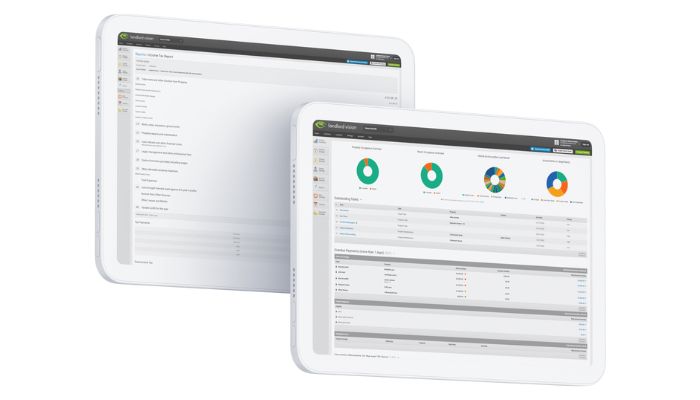
We often get enquiries from people who use letting agents to manage their properties. When setting up Landlord Vision, if there’s an amount in your bank account which is less than the actual rent it’s hard to know how to put it into the software. Landlord Vision has a whole section for handling this.
Set up a Letting Agent Managed Tenancy
Firstly, set up your tenancy to have a letting agent and record their fees on the Letting Agent page of the Create Tenancy wizard.
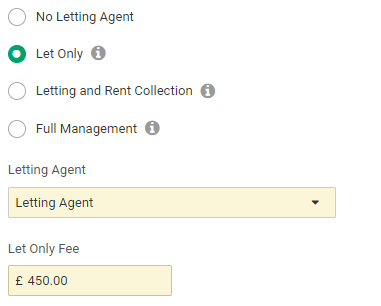
This example is for a Let Only tenancy where the agent finds a tenant, charges a fee and deducts this from the first rent. You can also select Letting and Rent Collection or Full Management if your agent manages your properties on a full time basis.
Managing Letting Agent Invoices in Landlord Vision
Once you have done this, then the software will make the invoices payable to the letting agent rather than to you. This means that you will not be able to reconcile against these invoices as they are not going into your bank account. You reconcile against the net amount once the agent statement has been created.
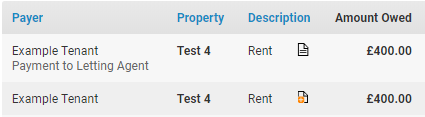
Recording Letting Agent Payments and Expenses
Next, go to that tenant’s Payment Schedule and record the full amount that the tenant paid and create a statement. The statement should represent the one that the letting agent gave you to show what they have received, spent and passed on to you.
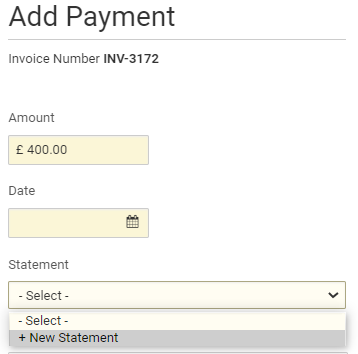
You can see this statement in Tenant Manager > Agent Fees, or by viewing the payment against the invoice. The statement will show the rent received and the fees deducted.

If there were other rents and expenses, you can add these too until the Amount Due at the bottom of the statement matches what the agent sent you. All entries on this statement will appear in your reports, rather than the amount the agent sent you.
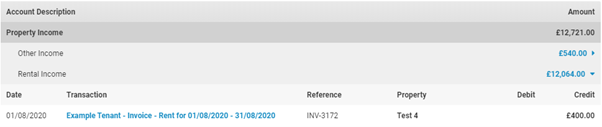

You can now record the nett payment you actually received in one of two ways:
Click Add Payment at the bottom of the statement and record which bank account the payment went into, or
Import your bank statement and match up the payment on your account with the statement you just set up in the software. If the Statement Date in the software matches the payment date in your bank account then the software should match it up easily
This is just a quick overview, you’ll find a wealth of information in the ‘how to handle letting agents’ knowledge base article in User Echo.



