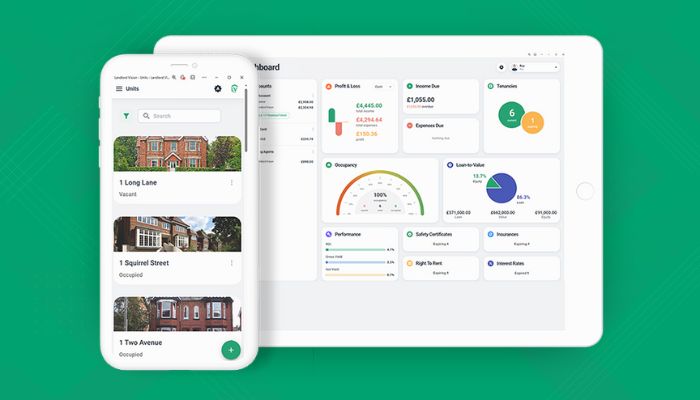
Oh yes, it’s that time again and once again, we’ve been busy. This month we will be looking at invoices that are due in the future.
In short, you can now record early payments and overpayments as well as sending invoices out prior to the due date. Below I have outlined the methods both for people who reconcile their bank account and also those who don’t (manual method).
The tenant has paid early (reconciliation method)
It happens. They’re going away. They’ve got a new job. You had to collect the first six months at once, or they just like to be ahead of the game. Whatever the reason, there is a payment on the bank feed and nothing to reconcile it against because the software hasn’t raised the invoice yet. Now you can deal with this situation without leaving the Reconcile page. To do it, click the three dots, select Allocate to Repeating Invoices, choose the Repeating Income that relates to the tenant (yes, you can filter the list), confirm how many invoices you want (usually one) and press Save. The software will raise the next invoice in the sequence there and then and allocate the payment to it and all of your reports will be updated accordingly. Easy.
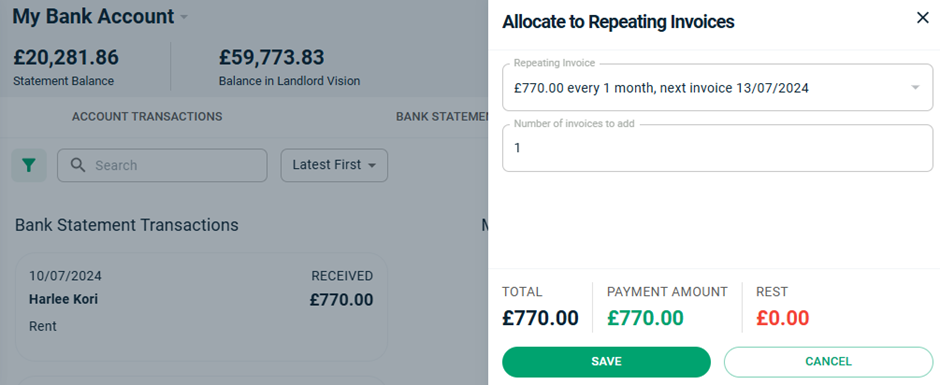
If the tenant has paid two or more months in a single payment, the software will suggest the number of invoices to raise.
Recording an overpayment (reconciliation method)
The tenant has paid this month’s rent and some of next month’s rent as well. On the Reconcile page, press Find a Match and then press the three dots at the top of the new page that opens up. Here, select Allocate to Repeating Invoices, choose the Repeating Income that relates to the tenant, confirm how many invoices you want and press Save. Back on the Find a Match page, you will see the newly raised invoices and any that are fully paid off will be ticked. Press Split next the other invoice and record the remaining part of the payment against it.
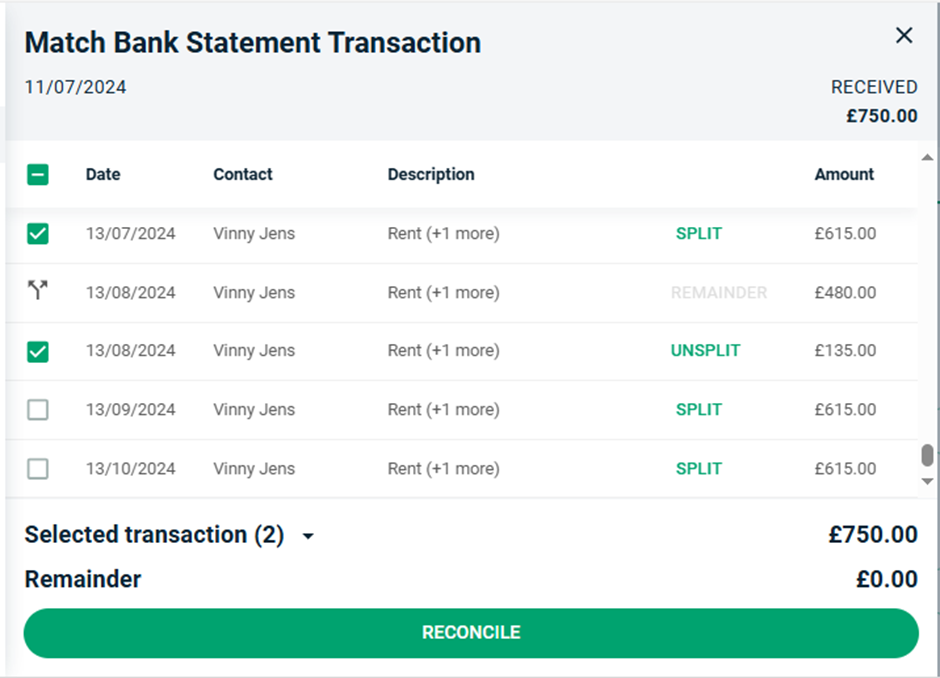
The tenant has paid early (manual method)
Head to Income > Payments, or +ADD > Income Payment and fill in the details of the new payer along with the amount. If the Repeating Income is already set up for that tenant, then the software will invite you to add the payment to their next repeating invoice. Select this option to raise the invoice and allocate the payment you are adding to it. You can pay off an outstanding invoice and also add some future ones.
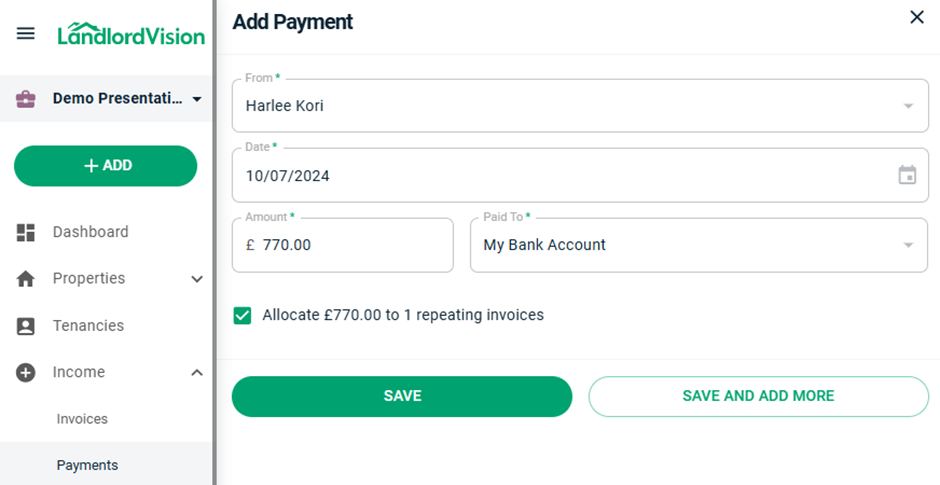
Recording an overpayment (manual method)
Again, in Income > Payments or +ADD > Income Payment and fill in the details of the new payer along with the amount. If the Repeating Income is already set up for that tenant, select them and you will be presented with a few options.
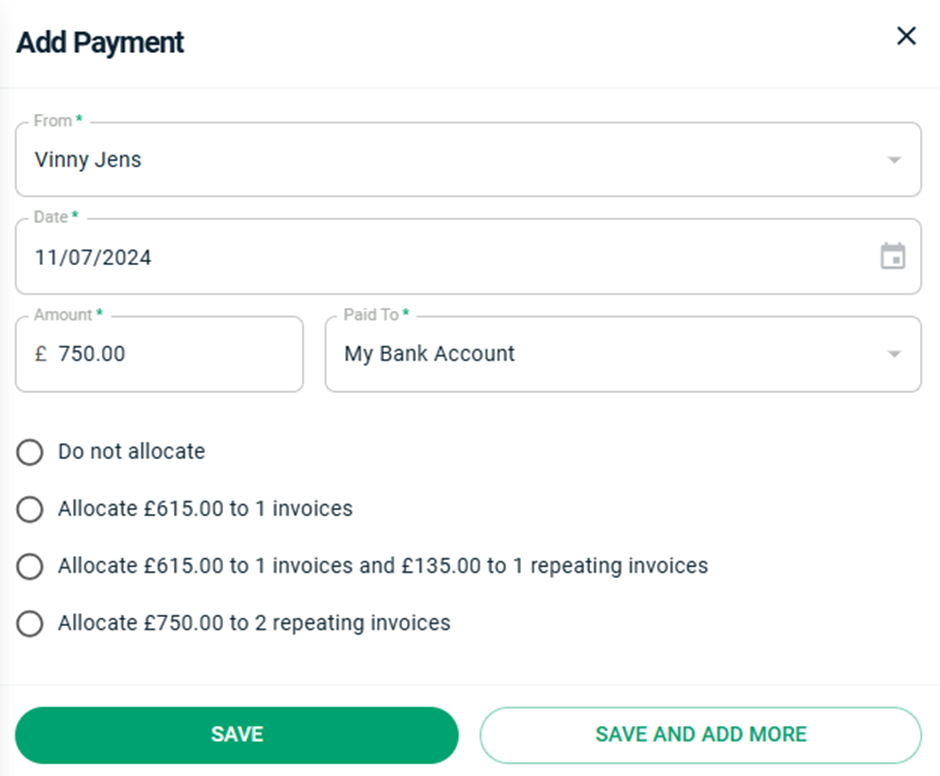
Do Not Allocate: Records the payment but does not allocate it to any invoices and does not raise any new invoices either.
Allocate £x to 1 invoices: Pays off the outstanding invoice and leaves the rest of the payment unallocated.
Allocate £x to 1 invoices and £y to 1 repeating invoices: Pays off the outstanding invoice, raises the next invoice and allocates the remainder of the payment to the new invoice.
Allocate £x to 2 repeating invoices. Raises the next to invoices and splits the payment between them, leaving the outstanding invoice unpaid.
Press Save to record the payment.
And don’t forget that all of the options mentioned above for the reconciliation are available on the Allocate screen as well.
Force next invoice
If you have already recorded a payment, or you just want the next invoice to be in the system already, head to Income > Repeating and press the three dots next to the repeating income you want to produce an invoice for. Select Add Repeating Invoices

Automatically emailing invoices before they are due
While it has always been possible to get the software to automatically send invoices to tenants by email, you could only do it on the day the invoices were due. We have updated this now so that you can get the software to send invoices out ahead of time, for example a week in advance so that your tenants have time to get the payment together. You can find this in the Repeating Income for that tenant. Also, you can use this feature to just raise invoices early without sending out emails which is handy if any of your tenants consistently pays one or more days before the rent is due, or if you want to print the invoices and send them out by post.
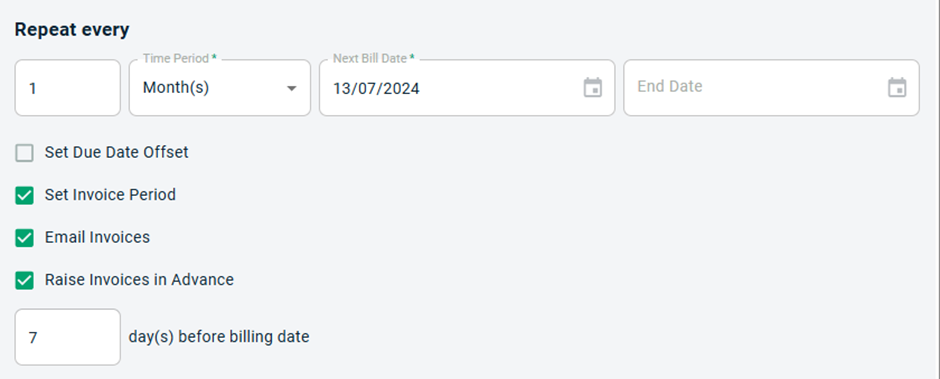
These are more ways in which we are making the software a bit easier for you to use and get things done. And there is still plenty more in the pipeline. Stay tuned for more updates.



