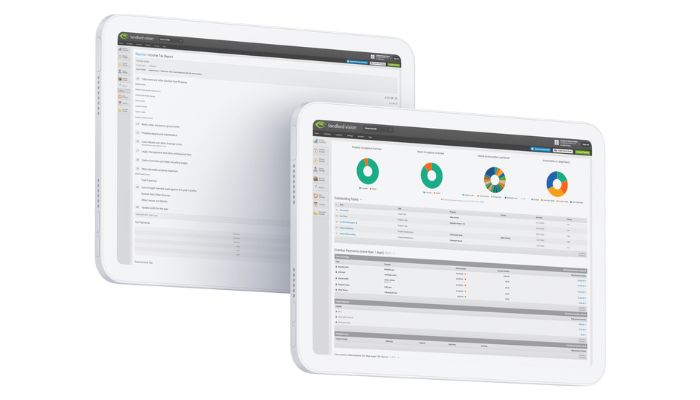
For all sorts of reasons, you might find yourself needing to deal rental payment refunds in Landlord Vision, particularly if a tenancy ends earlier than you expected. In this article we’re going to show you how you’d deal with ending a tenancy and issuing a refund in Landlord Vision.
Ending a Tenancy and Issuing a Refund Case Study
A tenant paid a full month’s rent but then left before that month ended. You refund them for the days they were not in the property and now you need to record that in Landlord Vision. Firstly, let us take the following example:
The tenant is paying £500 a month due on the 1st of each month
The tenant pays for March at the beginning of the month
The tenant then moves out on the 20th March
£171.23 is due to the tenant
Ending the Tenancy and Calculating the Refund
First thing we need to do is to set an Expiry Date on the tenancy. Go to Tenant Manager > Tenancies and place your mouse over the tenancy that has now finished. Go to the cog icon that comes up and select End Tenancy. Note, if an Expiry Date is already set it will say Change Expiry instead. Enter the date the tenant left (in this case 20/03/2021) and a message will come up asking you to set a pro-rata rental amount and will suggest an amount based on the annual rent. The calculation it uses is as follows:
Pro-rata amount = ((monthly rent x 12) / 365) x number of days in the period.
Changing the Refund Amount
You can of course enter your own amount if you calculate it differently, but in this case the software will have come up with £328.77. Click Save to complete the process.
Allocate the Credit to the Outstanding Invoice
Now head to Tenant Manager > Payments and find the original rental payment that was recorded at the beginning of the month and note that it now shows as unallocated. Open the payment up and click Allocate Credit. Assign your pro-rata amount (in this example £328.77) to the outstanding invoice. The software will point out that there is some credit still to be allocated, click OK to record the payment.
Still in the View Payment screen, now click Add Refund and record the remaining amount (again in this case £171.23) being paid back to the tenant from your bank account. You can now reconcile both the payments in the bank account if you are doing the reconciliation.
We hope this has helped you to deal with tenancies that end early and issuing refunds in Landlord Vision. Remember that you can find a lot more written tutorials on our User Echo Knowledge Base and you can also find loads of handy video tutorials in our video library as well. As always get in touch if you need any support and we’ll be only too happy to help.



