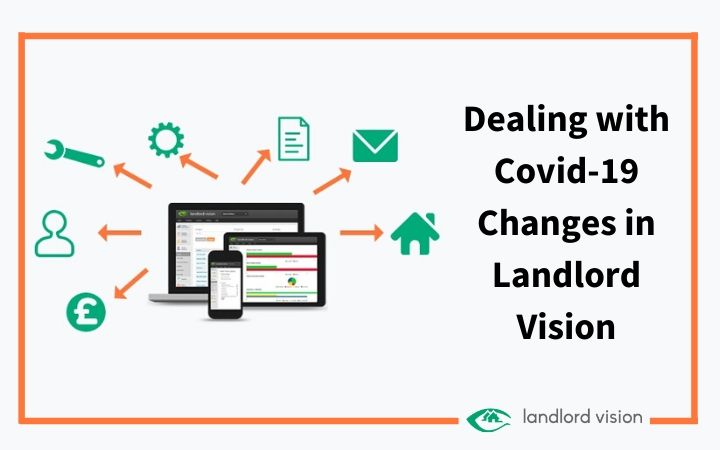
In just a few short weeks the way you manage your properties (and your finances) may have changed. Because of the pandemic you may be dealing with tenants who are unable to pay their rent, mortgage holidays and a whole host of other issues.
We’ve noticed that this is having an impact on landlords who use Landlord Vision to manage their properties. Suddenly you’re having to learn new ways of recording payments or payment breaks in a way that keeps your financial reporting on track.
In this article we’ve collected the tips and tutorials you are most likely to need at this time. These will help keep you on track and find what you need quickly.
Recording Mortgage Holidays
Mortgage holidays are available for those who are unable to pay either because of unemployment or because of the unemployment of tenants. You will want to record this payment holiday in Landlord Vision. If you’ve set the mortgage up as a recurring payment, you’ll simply need to edit the capital and interest payment to show a sum of £0.
It’s that easy to record your payment holiday. If you want more information visit this mortgage holiday tutorial that we’ve written for this very occasion.
Recording Rental Payment Holidays
It might be the case that you allow your tenant to stop paying rent for a short period. If you are one of these very kind hearted landlords, there are two ways you can deal with this in Landlord Vision depending on the type of payment holiday.
Most landlords set up repeating rental payments, so the invoice will be automatically created each month. If you’re giving the tenant a short break but expect them to pay the amount owing later, do nothing. Landlord Vision will automatically note that the rent is unpaid:
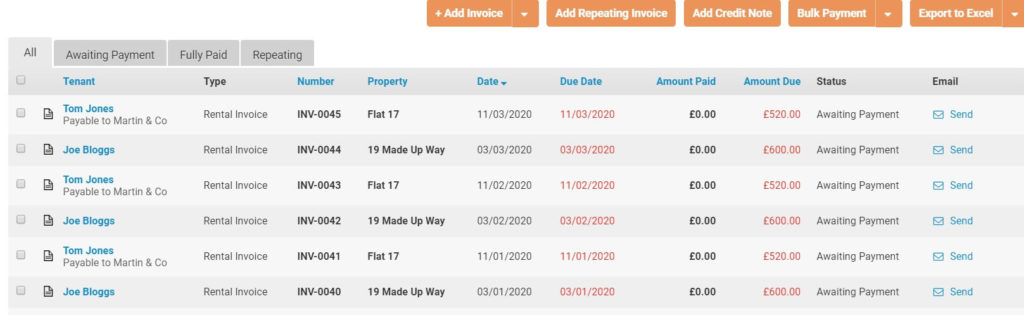
This will allow you to keep an eye on unpaid rents across your portfolio and to keep track of the amount owing by your tenant.
When the time comes for the tenant to repay the rent owed, you’ll be able to mark the payments as complete using the cog icon next to each payment. Here you can use the ‘add payment’ or ‘bulk payment’ options to mark invoices as paid.
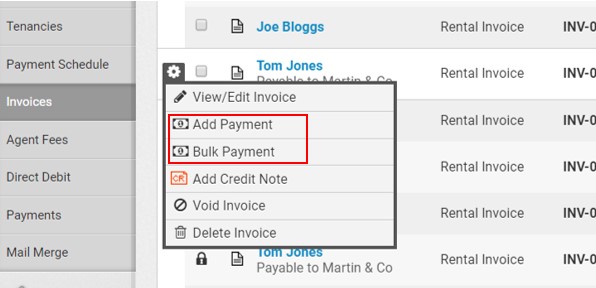
If you’ve decided to give the tenant a break and aren’t expecting them to make up the payment later you can also void or delete an invoice by hovering over the cog. This will remove the payment from the schedule and won’t show as outstanding rent in any of your reports.
For more information on recording and updating rents use the simple Recording Rent Payments Tutorial.
Managing Partial Rental Payments
Rental payment holidays are ideal for those tenants who’ve found themselves in a difficult situation, but full payment holidays aren’t always possible for landlords to accommodate.
In this scenario you may be able to negotiate partial payments or a lower rent for tenants until everyone is back on their feet.
In Landlord Vision you can record partial payments while also keeping track of the unpaid amounts. This is useful if you want the tenant to pay the unpaid element of the rent later.
To record a partial payment simply record the amount paid against each invoice as you usually would. Instead of recording the full amount, record the amount the tenant has paid.
This will allow you to see how much of the rent is outstanding by property, tenant or across your entire portfolio.
For more information on recording partial rent payments use the simple Recording Rent Payments Tutorial.
Turning off Automatic Rent Invoices
If you’ve given your tenant a rental payment break you may wish to turn off automatic rent invoices. If you do this, set yourself a task to turn them back on again when things return to normal.
To turn off the rent invoices, click Tenant Manager > Tenancies in the left-hand menu. Hover over the tenancy you want to turn invoices off for until the cog icon appears:
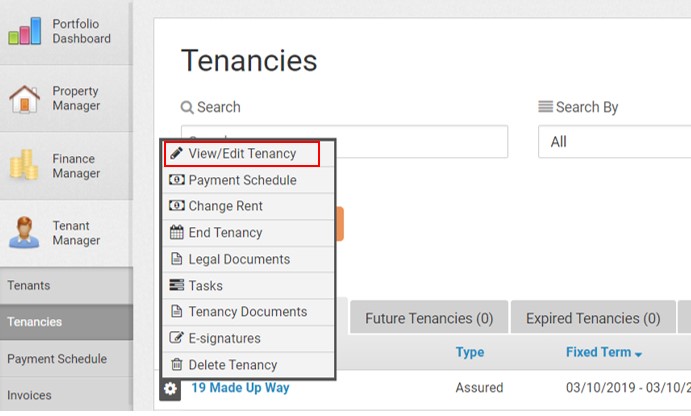
Select View / Edit Tenancy and scroll down to the Invoicing section. Click the pencil icon next to Invoicing. Tick or untick the checkbox next to Automatically Email Invoices to Tenants to turn automatic invoices on or off:
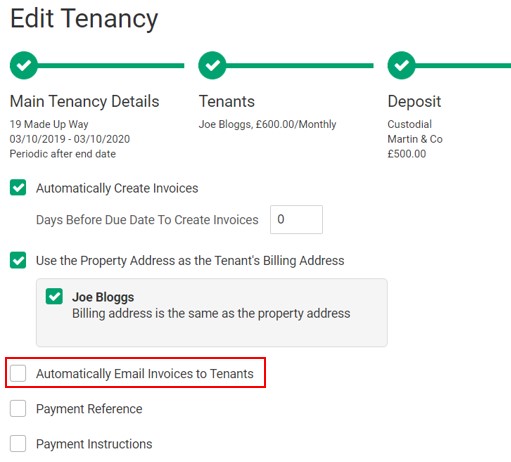
Keeping in Touch with Tenants
At this crucial time, it is important that you stay in touch with your tenants. You’ll want to check if they’re in good health, whether they need anything and whether they have any issues paying the rent. You’ll also need to let them know if any of your policies or processes have changed in light of the pandemic. For instance, you may now only be carrying out essential maintenance works or putting inspections on hold for a while.
You can communicate with your tenants electronically via Landlord Vision. Not only is this more sanitary than paper communications, but it will automatically build an audit trail keeping a record of exactly what was said by whom and when. This is especially useful in the case of any tenant disputes later on.
Here you can learn about sending invoices, payment receipts and documents via email. You can also use the Email Templates Tutorial to learn about sending general emails and using mail merge to send the same message to multiple tenants.
Electronic Signatures
Unfortunately, the lockdown doesn’t change the fact that tenancies renew and when they do, you’ll want to make sure that you and your tenant sign a new tenancy agreement. Even if you don’t have tenancies renewing there may be other documents you want your tenants or others to sign.
Instead of risking a trip to the post office or post box, use the Legal Document Centre in Landlord Vision to prepare standard legal documents and email these to your tenant to sign. These documents are provided by our partner Net Lawman, they’re free to use and are regularly checked and updated by Net Lawman’s solicitors. (Please note that you may not have access to these documents if you are using NLA Landlord Vision or RLA Landlord Vision).
You can also use the e-signature feature in Landlord Vision to get your legal documents signed electronically. There is a small charge for this feature, but it’s less than the cost of a stamp!
You can get an electronic signature on any document, even those you’ve created yourself and uploaded to Landlord Vision. To get started upload or create the document and purchase an e-signature envelope.
Keeping an eye on Your Finances
If you’ve noticed a decrease in your income you wouldn’t be alone, especially if your tenants are struggling, have moved out or are paying less money than usual. Where this is the case you may want to save money in other ways and the Profit and Loss Report in Landlord Vision is the best way to do this.
If you’ve been entering all your financial details in Landlord Vision, you can use the Profit and Loss Report to look at a complete list of all your income and expenditure to keep an eye on the performance of your portfolio.
If you need to save some money, you can use the Profit and Loss Report to identify expenses you can try to find at a cheaper rate, or even those you can stop paying for until things are back to normal.
To find the Profit and Loss Report navigate to Reports on the left-hand menu, click on All Reports and under Accounting Reports click on Profit and Loss.
Recording a Property Sale
This pandemic is unfortunately going to cause some landlords to leave the sector, particularly those who’ve had empty properties for a long time or those who are living on shoestrings with no rainy-day fund. If you need or want to sell up, you’ll want to know how to record this in Landlord Vision so it can be accounted for in your financial reports and your tax return. Learn how to record a property sale in this tutorial.
Rent Reviews
It’s great if you can give your tenants a helping hand with their rent in the short term, but in the longer term you’ll want to get your rent schedule back to normal. There are a few tools you can use in Landlord Vision to make this easier.
We’ve already mentioned the Profit and Loss Report, but there is a whole suite of reports that will help you keep your eye on the bottom line. Some of these will show you rent arrears across your portfolio as well as by property, so it’s easy to keep an eye on and budget for underpayments.
Landlord Vision also contains powerful task management features, so you can set yourself reminders about absolutely everything. Set yourself regular reminders to review the rent and check in with your tenants so that this never slips off your radar.
Finally, don’t forget you can send invoices from the software in just a few clicks. Click Tenant Manager in the left-hand menu, then Invoices. You’ll see an email icon and the word ‘send’ next to each invoice. Click Send and customise your email text to send the invoice to your tenant. If your tenant has made a partial payment against the invoice you are sending on, the invoice sent to the tenant will just reflect the outstanding amount.
We hope this guide helps you to keep on top of everything during the pandemic. If you’ve got questions about Landlord Vision or want to know how to do something we haven’t covered in this guide get in touch, we’re here to help.
Read More Like This:




