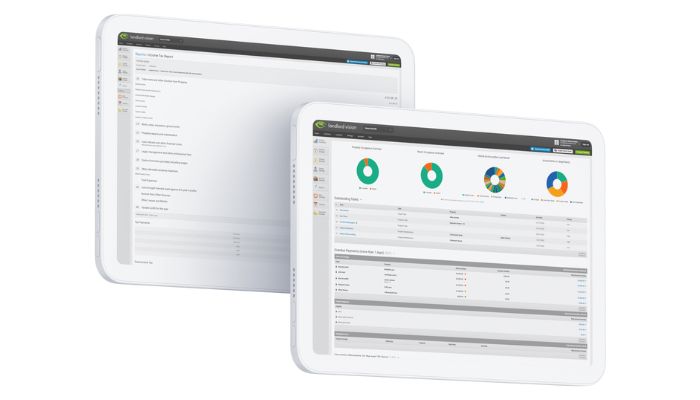
From time to time you will need to change the rent amount or the date you are charging it on. In this guide, we cover the common scenarios where this is likely to happen and how to handle these scenarios in Landlord Vision.
Changing the Amount of Rent Charged in Landlord Vision
If all you need to do is change the rent amount (say from £500 to £510 per month) you can do this using the Change Rent button. Go to Tenant Manager > Tenancies > place your cursor over the tenancy and look for the cog icon on the left hand side. Select Change Rent from the menu that comes up and the Change Rent window will pop up as shown below.
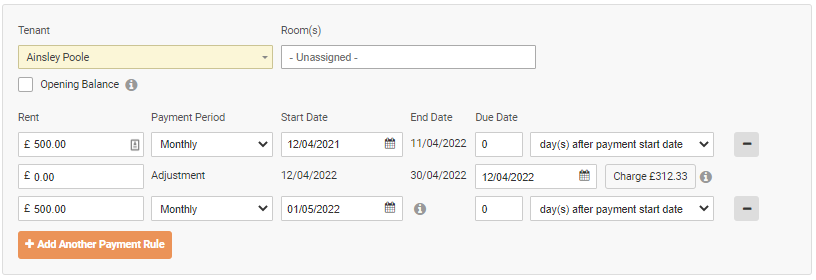
Set the new rent amount and select the Date that the change takes place. The software takes these dates from the payment schedule to make it easier to pick the correct one.
It is important to select the correct date so that Landlord Vision does not overwrite your historical data. You can even change the payment period (e.g. weekly to monthly) if you need to by using this method. Check the Payment Schedule is correct before moving on to something else.
Change the Rent Date (with a Pro-rata Payment) in Landlord Vision
If, however, you need to change the date that the rent is due, this cannot be done using the Change Rent screen. Usually when changing the rent date, there is a pro-rata payment to be made for the few days during the change. In this case, go into the tenancy and click the pen (Edit) icon between the Tenant header and the Change Rent button to get to the Edit Tenancy screen shown below.
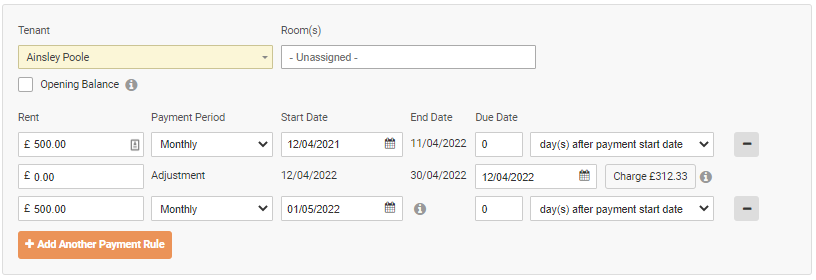
Click Add Another Payment Rule, enter the Rent, and set the Start Date to be the date that the new regular payments take effect from.
In the above example, the regular payments are moving from the 12th to the 1st of the month, so we enter the 1st of May into the Start Date field. The software raises an adjustment invoice for the period from 12/04/2022 to 30/04/2022 and suggests a pro-rata amount based on the annual rent. You can click the Charge button on the right hand side to use this amount or enter one of your own. Either way, you will need to enter something otherwise the software won’t charge anything for this period as the default is £0.00. Press Save and check the payment schedule is what you wanted.
Change the Rent Due Date in Landlord Vision
In some cases, no pro-rata invoice is charged, the payment period remains the same but the day the rent is due is changed. The process here is similar to the one above. Again, go to the Edit Tenancy page and click Add Another Payment Rule.
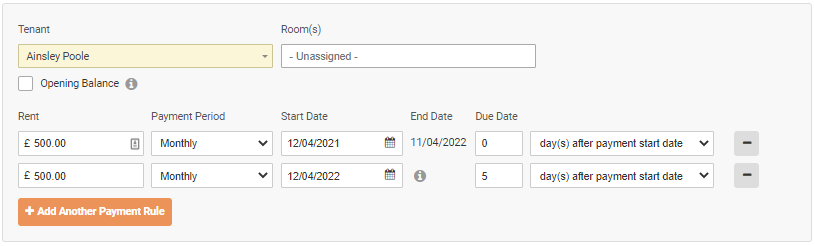
This time, set the Start Date to be in line with your existing payment schedule but change the Due Date. In this example, we have changed the due date from the 12th to the 17th by making the payments due 5 days after the payment start date. Now, all the upcoming payments will be due 5 days later than they would normally have been.



