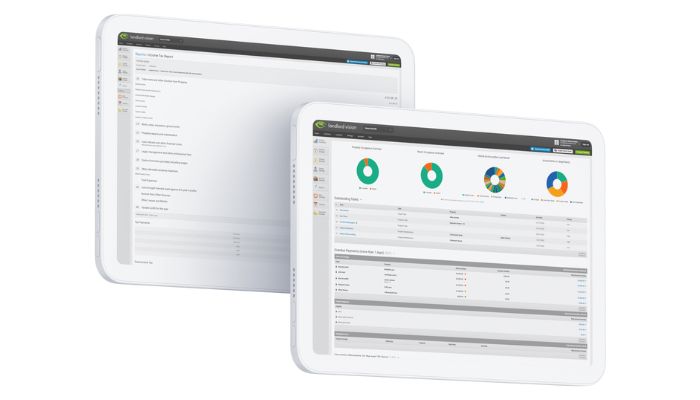
When you first start using the Landlord Vision software, you are likely to already have mortgages up and running if this is how you finance your properties. These mortgages may have been set up for a number of years, so Landlord Vision makes it easy to record them without having to record all of the payments and rate changes going back to the beginning.
Adding Historical Mortgages to your Landlord Vision Account
Consider the following example:
Mortgage Start Date: 01/09/2018
Original Loan amount: £100,000
LV Start Date: 01/04/2021
Payment Amount: £595
Above we recorded the details of the mortgage as per the Adding Mortgages guide, including recording when the loan was originally taken out and how much for (in this case £100,000 on 01/09/2018).
Next, in the Account Details section, set Loan Paid To > Historical Mortgage/Loan and enter the date of the first payment you want to track from. Record the Amount to be the Outstanding Balance on the loan on that date which you can get from your mortgage statement. If you don’t know it exactly, you can update it later.
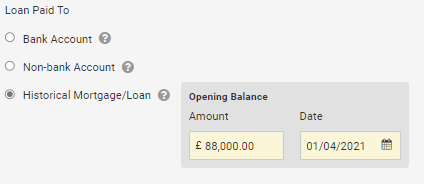
Now check the Payments section. Here you will notice that the software has picked up 01/05/2021 as the payment start date. This will be the date of the first payment in the software.
Landlord Vision will not write a drawdown payment to the bank account, or anywhere else in the software. You also do not need to record the property purchase as an expense either if you use this method.
Note: Do not set the Opening Balance Date to the 6th April unless your payments are made on the 6th, otherwise the monthly payments will be written on the 6th of each month and you may not be able to reconcile your payments. Instead, set the date to be the day the payments go out.
For more software tips and advice on how to use Landlord Vision, visit our user echo knowledge base where we answer your questions.



